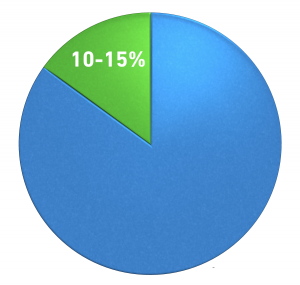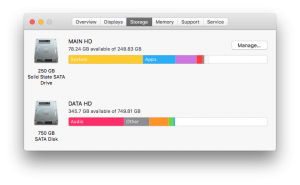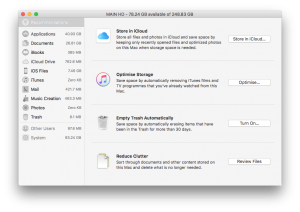Hard Disk Space
Hard Disks have a tendency to fill up. To keep your computer and all your apps running smoothly it is essential to keep at least 10-15% free at all times.
If you don’t….
…your computer will become slower & slower (e.g. it may take a long time for an app to start & problematic to have more than just a few running at the same time. In particular apps like ARCHICAD & any of the Adobe apps) to the point where it may stop booting altogether.
Also, OS X actually relies on the free space for a number of processes (e.g. as temporary memory or to defragment your hard disk).
How do I know what is taking up space?
If you’re on OS X 10.11 go Apple > About This Mac > Storage:
If you’re on OS X 10.12, you also get the “Manage…” button in this window. Clicking that gives you a more detailed overview of what takes up space and how to manage it:
Useful Apps
Third Party apps we can recommend:
- DaisyDisk : analyse and manage storage
- Disk Inventory X : analyse and manage storage
- Gemini : Find and remove duplicates
IMPORTANT: with any of these apps be very careful what you delete! Always check the file paths to ensure files can be safely removed. Ideally run a backup of your system via Carbon Copy Cloner or Time Machine before you start managing your storage.
The Usual Suspects
- Possibly you have more than just your user account on your computer when ideally there should only be yours and a default Admin account for safety. After verifying with IT, these can be removed via System Preferences > User Accounts.
- Remove iPhone backups from within iTunes
- Remove downloaded videos in iTunes
- Old email accounts in Apple Mail. Possibly they have only been deactivated, however, after verifying with IT, they could be removed.
- Remove files from your Downloads folder & Empty the Trash.
- Vectorworks users: in case you have set Vectorworks to store backup files on your local hard disk (which is what we recommend as it is the most secure way of doing that), YOU will need to delete backup files you no longer need.
- ARCHICAD Teamwork users need to go Teamwork > Project > Local Data Manager and delete what can be. Note you are only deleting local data, nothing from the BIM server!
Storage Options
Extra storage options are limited as upgrading your internal hard disk nowadays ranges from expensive to impossible.
External USB hard drives are the most cost effective options that can hold either archived files or for example your photo library.
For MacBook Air owners with a SDXC card slot, you can add a SD card for permanent storage: read about it here.