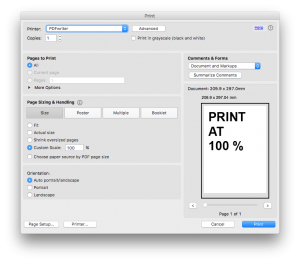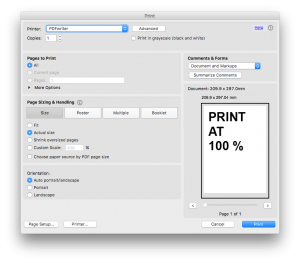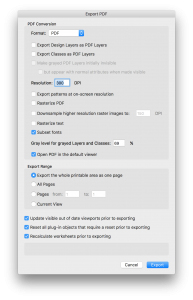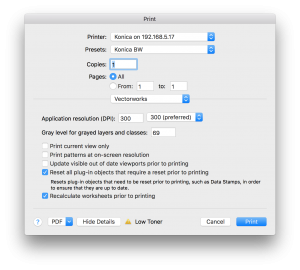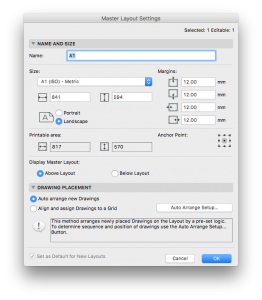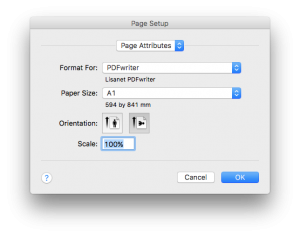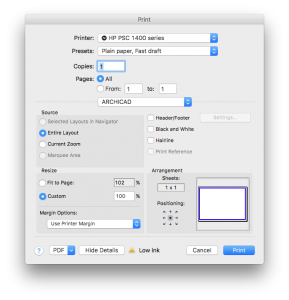Many applications have their own printing interface, which can make adjusting the default “fit to page” scaling option a cumbersome undertaking.
Especially with architectural drawings you will want to print at the correct scale.
Preview
Preview uses the standard OS X interface, ensure your settings are :
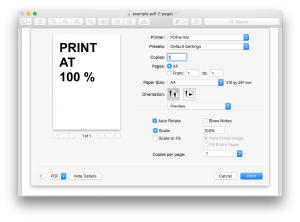
Adobe Acrobat
In Adobe Acrobat’s print dialogue, tick either “Actual Size” or set “Custom Scale” to 100%.
Vectorworks
Form within Vectorworks go to File > Page Setup and set up the page for a generic or specific printer.
Select a paper size and ensure that the scale is set to 100%.
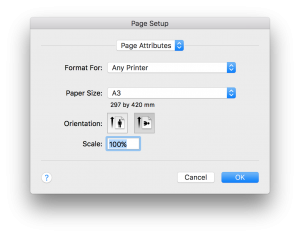
Note that you can print an A1 sheet at A3 by selecting Paper Size A3 and setting the scale to 50%, however we recommend you only use it for graphic representation.
Under File > Page setup > Pages (last hand side) check that the number of pages Horizontal and Vertical are both set to 1.
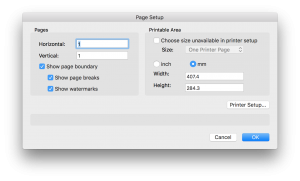
ARCHICAD
ARCHICAD will scale pages if either the Layout’s page size is not matching the printer page setup or if the Master Layout’s border is smaller than what the printer can handle.
Set the Master Layout’s margins to suit your printer:
E.g. if your printer has a minimum 12 mm margin, then set the Master’s margins at at least 12 mm. Bigger margins are okay, smaller margins will result in the layout being spread over multiple pages.
Under File > Page Setup set the scale to 100 %:
In the print settings, tick “Custom” and set it to 100 %.