What is OpenVPN?
OpenVPN is an alternative VPN solution. You connect to your office VPN via an app instead of from the macOS drop-down menu.
How to set yourself up (on macOS)
1. Ensure any existing vpn is disconnected.
2. Check if OpenVPN Connect app is available: /Applications/OpenVPN Connect/OpenVPN Connect.app. If not, request it from your IT admin or download and install it from here: https://openvpn.net/vpn-client/
3. Your IT Manager will provide you with a configuration file, e.g. xxx_VPNConfig.zip – unzip the file and you will find a file named xxx_VPNConfig.ovpn, next double click to open it.
If you’re doing this for the first time, you will encounter these pages. Proceed to click “x”(close)/AGREE/OK

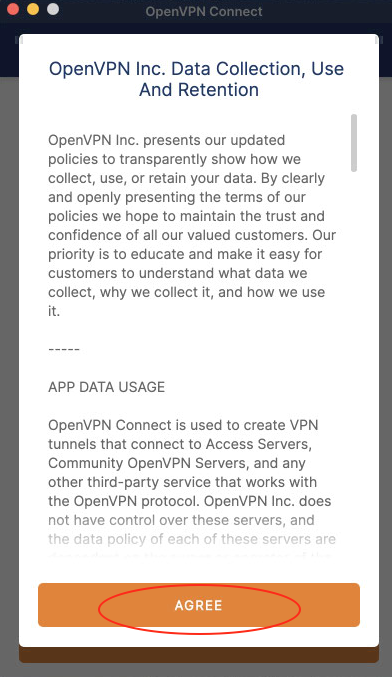
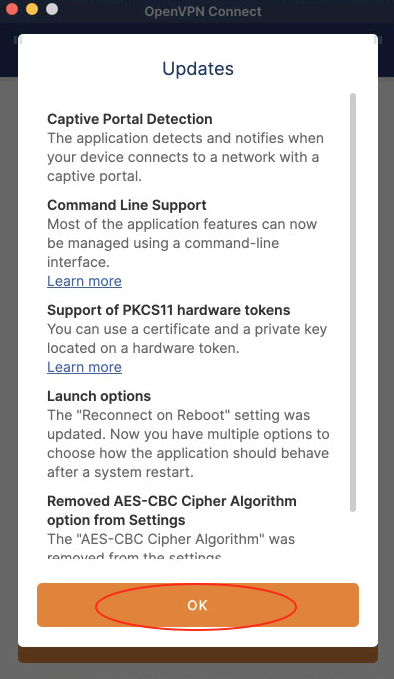
4. You will now see the OpenVPN app and will be prompted to import the .ovpn configuration profile. Click on OK.
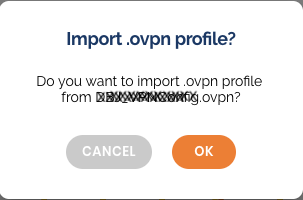
5. To add your details, enter your VPN server username and optionally, select “Save password” to enable password entry. Confirm by clicking the ‘Add’ button.
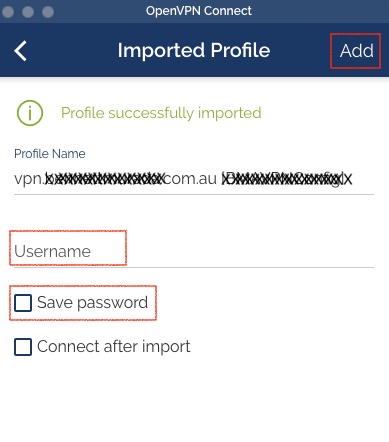
6. To connect click the radio button / toggle to connect and later also to disconnect.
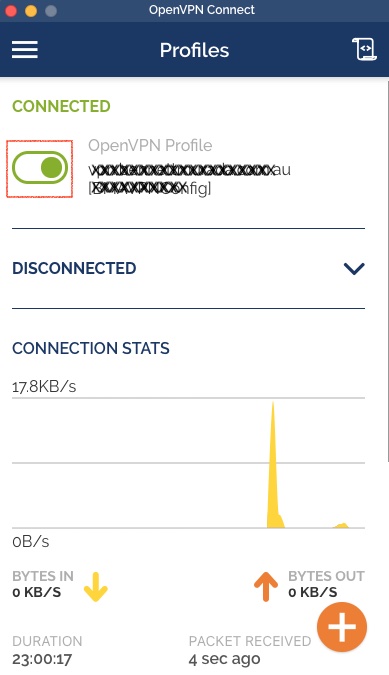
You can also do this via the OpenVPN drop-down menu in the macOS menubar.
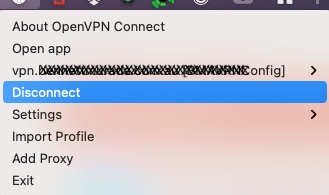
7. Once the OpenVPN connection is successfully established, connect to your office file server and other network services the same you would whilst you are in the office.