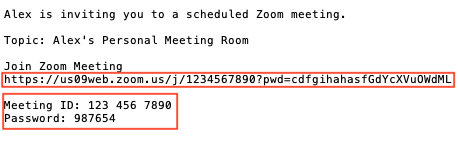Received an invitation to yet another Conferencing system?
Do the below to join an external meeting in a browser, without installing the app or signing up for another account.
Microsoft Teams
Copy and paste the meeting link into the google chrome browser.
When prompted to choose between app and browser, choose “Join on the web instead”.
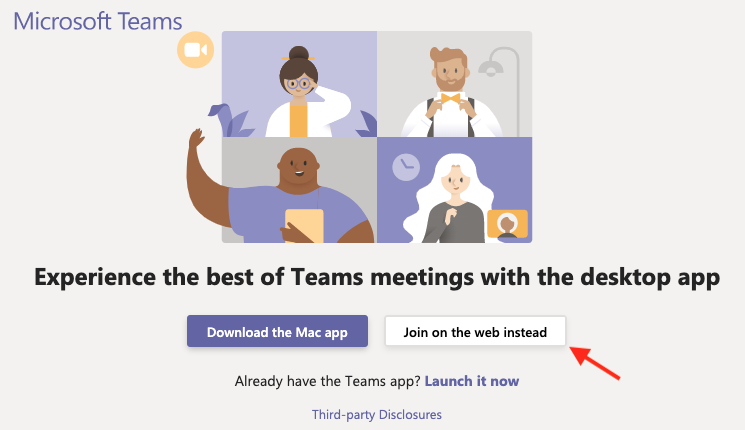
Skype for Business
If you are getting invited to SKYPE for Business or LYNC meeting by a 3rd party, you might not be able to use your company email if you don’t have an eligible Microsoft Office account.
Instead join the meeting as a Guest as per the below screenshot:
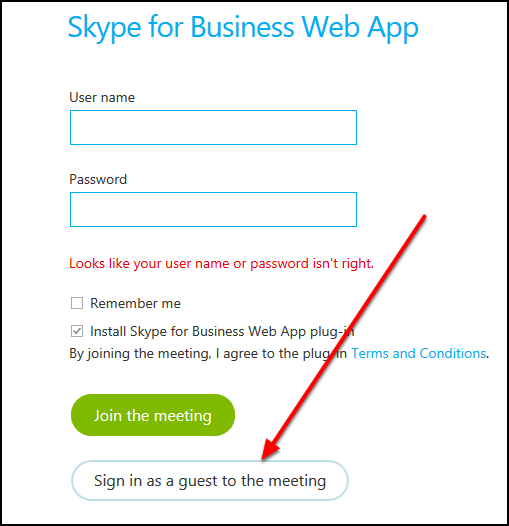
Zoom
By default, joining a Zoom meeting via browser is disabled. This can only be enabled in the meeting host’s account.
1. Sign into the host account at zoom.us
2. On the left menu column, go to Personal > Settings
3. Go to the ‘Meeting’ tab > In Meeting (Advanced)
4. Scroll down and enable the ‘Show a ‘Join from your browser” link’
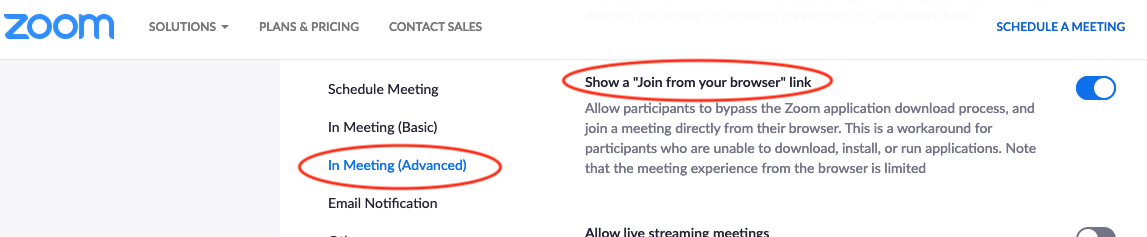
To join a browser-enabled zoom meeting, click on the link shown below.
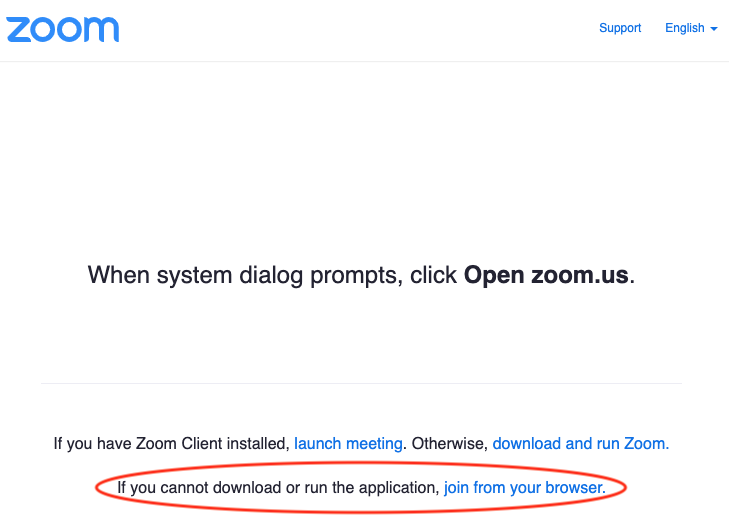
Insert your name. You may also be prompted to verify that you are not a robot and key in the meeting password from the invitation, to be admitted into meeting.
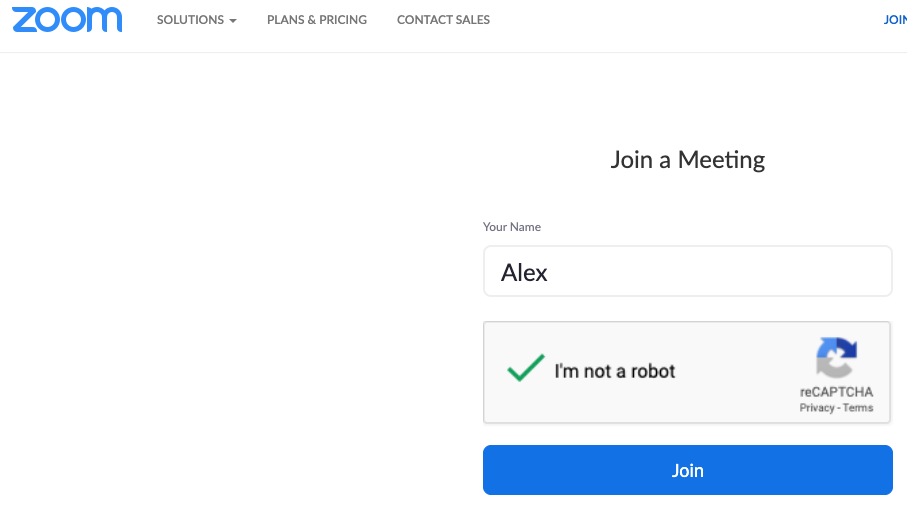
To rejoin a Zoom meeting after losing connection do the following:
Via browser
Paste link into browser and follow on-screen instructions
Via Zoom app
You can find the meeting ID and password in the meeting invitation