Overview
The increasing complexity of modern construction projects has identified the growing need for enhanced collaboration and interoperability within the (BIM) framework.
Industry Foundation Classes (IFC) play a pivotal role by establishing a standardised data exchange format, facilitating interoperability among diverse BIM software applications such as Revit and Sketchup.
To meet this expectation for effective communication of complex 3D models, ArchiCAD’s improved IFC interoperability has developed to provide increased control for all collaborators.
This post will be focused on IFC interoperability between ArchiCAD and Autodesk Revit.
Locating the Project
Survey Points and Project Origins
Going back to the roots of construction, surveyors would need distinct markers or “Survey Points” to provide real-world context for the project and coordinate various disciplines.
Naturally, with the development of digital programs, practical methods have been adapted into CAD functions. Within the context of ArchiCAD, this has been translated as “Survey Points” which can be used as a common reference point to facilitate coordination of models from different programs.
Survey points are usually located on a distinct position such as the corner of the project or the intersection of bounding lines. Much like surveying, it is critical that all involved parties have agree on a survey point location prior to commencement of works.
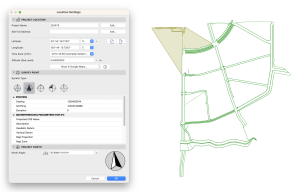
IFC File location settings are referenced as a common ‘anchor’ point.
Extracting IFC Location
In some cases it may not be possible to align the project origin points between programs.An case example may be as follows:
- ArchiCAD project is a portion of a larger masterplan.
- Exported IFC references the larger Masterplan’s origin point.
- Archicad File’s project origin is relative to the immediate site.
If the IFC is imported as is, it will not be in the correct location. It is also highly recommended to avoid manually shifting models to align origins and it opens the process to human error and wasted time.To streamline the process, we would recommend adjusting the ArchiCAD survey point to match the imported IFC.
- Open IFC in separate ArchiCAD instance.
- Extract position data “Easting” and “Northing” and duplicate into ArchiCAD project file location.
- Import in IFC via File > Interoperability > Merge from File
- Check position of imported IFC is correct.
Following this, all future IFC imports/merges will be positioned according to the survey point.
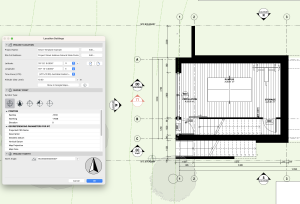
IFC Location settings have been transferred over to the ArchiCAD model.
Importing / Merging IFC files
Following the above steps, the project file is now prepared for import. The procedure is simple yet are dependent on some crucial settings.
The below steps will ensure an accurate and clean IFC import.
Locating the Library Parts
IFCs often hold library parts which are required for the IFC to display the correct information. It is best practise to keep the embedded library clear of clutter and as such we would recommend storing them in a separate folder.
These should be stored in a designated location on your file server (if project is a teamwork file) or on your local device.
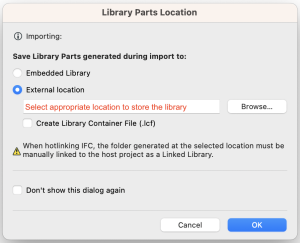
Building Selection
IFCs often hold varying levels of information. Depending on how your external party has exported the file, it is common to see multiple models for import. In this given case, the consultant has included the original architectural model that was used to coordinate services.
In this case, “building” is the architectural model whereas “unnamed” is the relevant services data to be imported. Select the services data to continue.
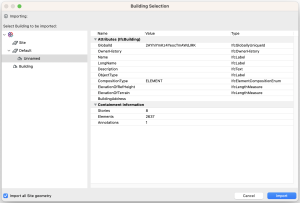
Model Filter
At this stage, you have the opportunity to filter out unwanted model elements. Unless you have any specific requirements, leaving all items checked is the safest option as it is difficult to know how IFC element types were set up by your external party. Press OK to continue.
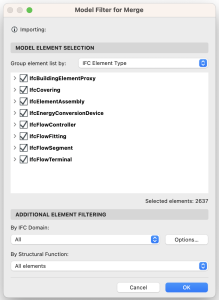
Positioning the Merged File
This is the final and most critical step of the import/merge process. We recommend the following settings;
- Align Merged File with: Archicad Survey Point.
This is crucial to capture the location settings input earlier.
- Match Stories: Customise.
It is best practise to start the process from the ground floor view. It will reduce the chances of import issues due to mismatching stories.
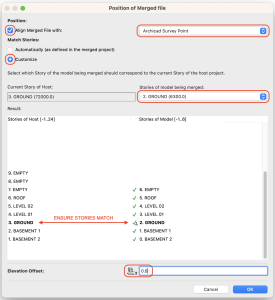
The IFC should now be merged to your project file. It is best now to always verify that the relevant information has been imported into the correct position and orientation.
Preparing for Export
As with most 3D data exchanges, there some simple yet effective tools in ArchiCAD which aid in the transfer of clean and streamlined models.
Considering Geometry
Overly complex elements may cause errors with geometry translation and render the resulting IFC file inoperable.
- Use Polycount to assist in reduction of model complexity.
- Hide furniture
- Reduce window/door complexity
- Hide Entourage
- Reduce Global object detail
- Translator Settings
- Precise BREP – Revit’s default geometric calculation method is based on BREP (boundary representation) as opposed to parametric or mesh based processing.
- IFC2x3 – Although IFC2x3 has been largely superseded by IFC4, Revit compatibility for IFC4 is still in further development. It is also less compatible with older versions of Revit. For maximum compatibility, IFC2x3 is still the recommended property mapping setting.

Polygon reduction using ‘Polycount’. Approximately 50% reduction in polygons.
Verifying the Model
Prior to the distribution of models to external parties, it is sound practise to review the model for any errors. We recommend two different methods to check IFC models.
Open in ArchiCAD
Reopening exported IFC files in ArchiCAD allows for the user to directly compare the model before and after export. If there are any errors in geometry conversion or fidelity, it would show as a discrepancy between the models. This method however, does not provide feedback on the IFC files’ compatibility with other programs.
Open in Autodesk Viewer
Opening an IFC file in another program is the best way understand its compatibility. As it isn’t an expectation for Architect’s to own licenses to multiple CAD programs, an alternative solution is to use Autodesk’s online viewer.This program offers the following benefits.
- Does not require additional computing power
- Free (no licensing required)
- Opens a large variety of file types
As the viewer is a simple, yet capable, program it will give a clear indication of any errors in the file. It is also associated with Autodesk so it is likely that it will produce verification that aligns better with Autodesk Revit.
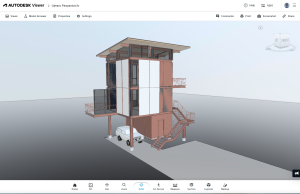
Autodesk Viewer is a simple yet powerful way to check the integrity of 3D files.
Also consider subscribing to our comprehensive File Exchange Field Guide, which includes details on importing IFC files into ARCHICAD as well as the specific tips and tricks for exchange of other file formats (e.g. DWG, 3ds, SketchUP and Revit).
Or if you’re after the basics, refer to Graphisoft’s reference guide here.